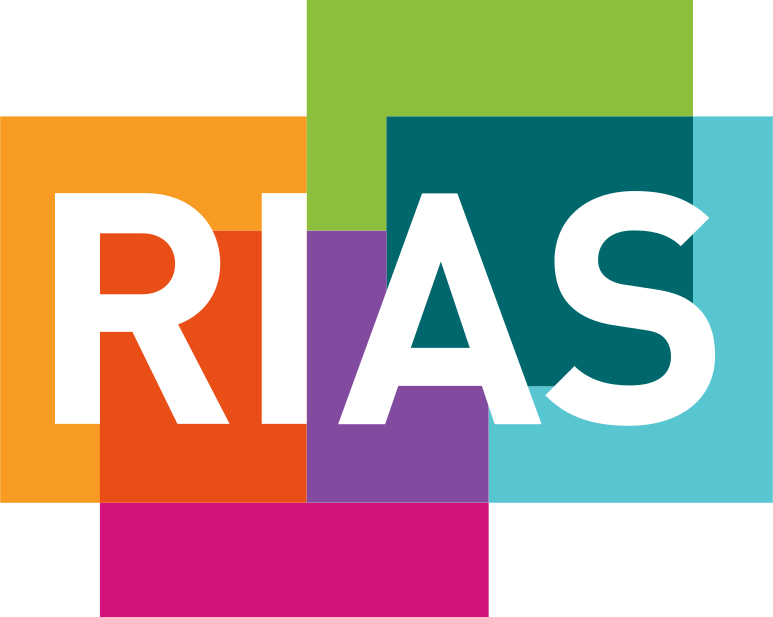Your No Claims Discount won’t be affected if:
- You’ve made a claim for a damaged windscreen or window glass under Section B or for replacement locks under Section I of the policy; or,
- All our costs are recovered from a third party;
- You have comprehensive cover and make a claim for an accident that’s not your fault and the driver of the vehicle that hit your car is identified and uninsured. See page 23 of your policy booklet for more details.
All other claims will impact your No Claim Discount as follows:
Rias car with protection
|
No Claim Discount years prior to renewal |
Number of claims in previous 2 years | Number of claims in current insurance year | Years No Claim Discount at next renewal |
|---|---|---|---|
|
5+ protected |
0 |
0 |
Increases by 1 year up to a maximum of 9, protection available |
|
5+ protected |
1 |
0 |
Increases by 1 year up to a maximum of 9, protection available |
|
5+ protected |
0 |
1 |
5+ years, protection available |
|
5+ protected |
1 |
1 |
5+ years, protection available |
|
5+ protected |
0 |
2 |
5+ years, protection available |
|
5+ protected |
1 |
2 |
3 years |
|
5+ protected |
0 |
3 |
3 years |
|
5+ protected |
1 |
3 |
1 years |
|
5+ protected |
0 |
4 |
1 years |
|
5+ protected |
1 |
4 |
0 years |
|
4 Years protected |
0 |
0 |
5 years, protection available |
|
4 Years protected |
1 | 0 |
5 years, protection available |
|
4 Years protected |
0 |
1 |
4 years, protection available |
|
4 Years protected |
1 |
1 |
4 years, protection available |
|
4 Years protected |
0 |
2 |
5 years, protection available |
|
4 Years protected |
1 |
2 |
2 years |
|
4 Years protected |
0 |
3 |
2 years |
|
4 Years protected |
1 |
3 |
0 years |